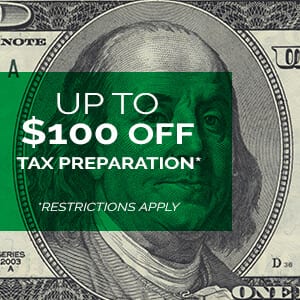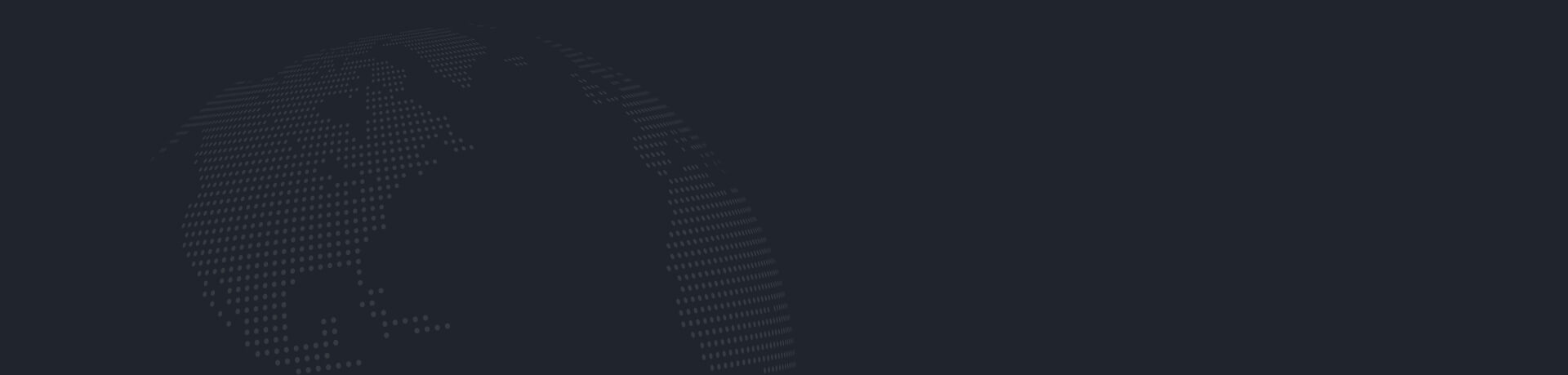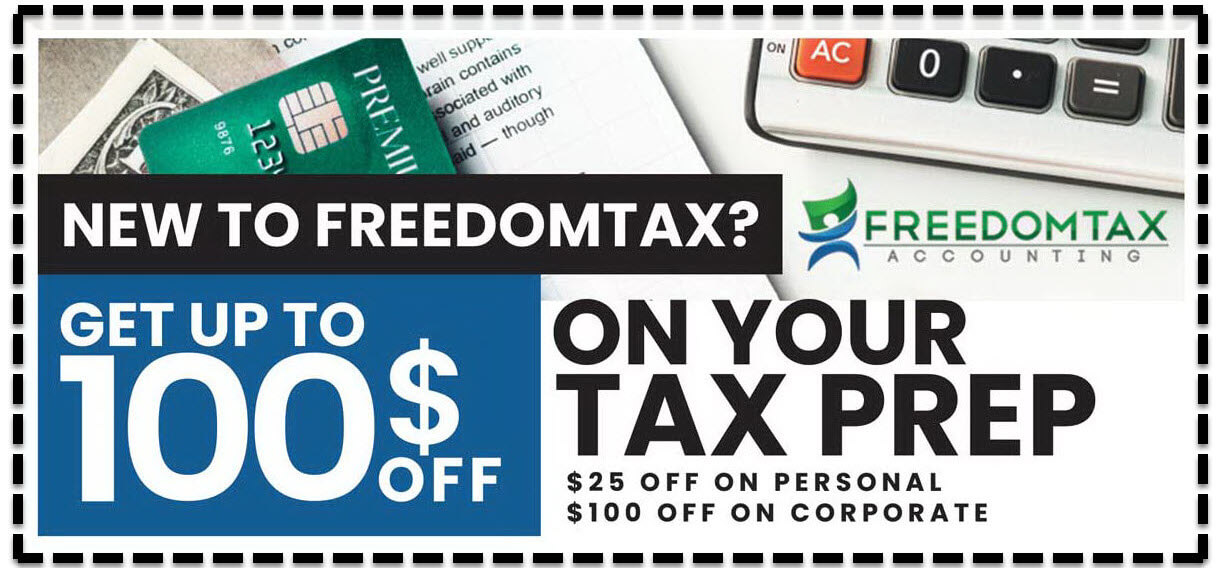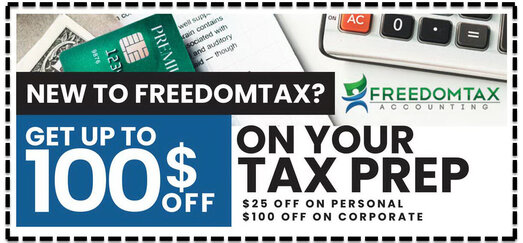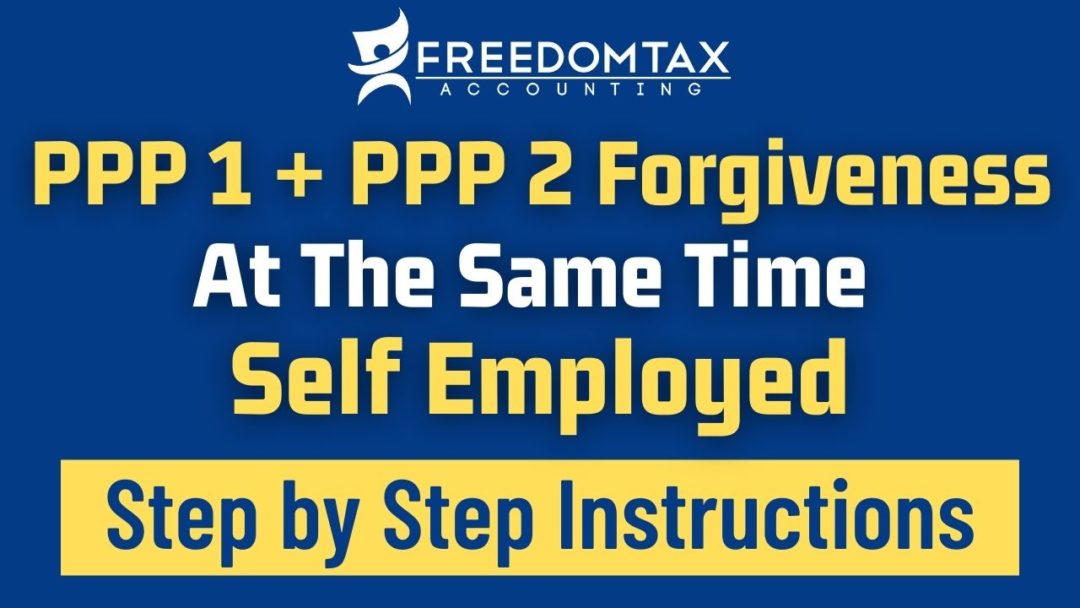
PPP 1 & 2 Loan Forgiveness Via SBA Direct Portal | Step By Step Instructions
If you received both PPP 1 and PPP 2 Loans, now you can apply for PPP loan forgiveness for both PPP loans at the same time. This will drastically reduce the time of your PPP loan forgiveness application. The new SBA PPP Direct Forgiveness Portal also is making the PPP loan forgiveness application a much simpler process compared to the PPP loan forgiveness application directly with the bank or lender that provided your PPP loan funds.
DISCLAIMER
This video is intended for educational purposes and should not be taken as legal or tax advice. You should consult with your financial professionals about your unique financial situation before acting on anything discussed in these videos. Freedomtax Accounting and Multiservices Inc. are providing educational content to help small business owners become more aware of certain issues and topics, but we cannot give blanket advice to a broad audience. Freedomtax Accounting and Multiservices Inc. or its members cannot be held liable for any use or misuse of this content.
Transcript
Did you know that now you can apply for PPP one and PPP two loan forgiveness at the same time? That’s what we’re going to talk about in this video. Hello from Freedom Tax Accounting or an accounting firm where we have been providing quality tax and accounting services now for over 20 years. In this video, we’re going to show you step by step how you can apply for PPP one and PPP two loan forgiveness at the same time via the new SBA direct forgiveness portal.
Now, it is very important that this video is only if you got PPP one and PPP two as a self-employed independent contractor, sole proprietor, or a single-member LLC. Now, if you only received the PPP one, we suggest that you take a look at this video that we had done before. We are putting a link to this video that we did earlier this week on the top right of this video right now. But if you go PPP one and PPP two, then this is the video. The video you’re watching now is the video that you are going to want to see.
Now before we start the process. Remember that if you need our help doing your PPP loan forgiveness application, we are providing it as a service. This is our contact information. So, contact us so you can schedule your initial consultation, and we will gladly do your PPP loan forgiveness, okay. Also, remember that we are part of the Freedom Group. We are a group of four companies where we also provide immigration services. We also do real estate; we also do insurance and financial planning. All right, so let’s go to the first step.
Basically, the first step is to go to the SBA PPP direct forgiveness portal. Okay, this is the Portal homepage. If you don’t know how to get here, basically go to your web browser, go to the sba.gov homepage. This is the SBA homepage, you scroll down, you go to where it says “PPP”, you click there, then you go to where it says “See PPP loan forgiveness”, you go there, then you scroll down. And you go to where it says right here where it says see where it says our portal, you click “our portal”. And that’s how you get to the SBA, PPP direct forgiveness portal. Okay.
Now to start the process, you click this blue button that says “Register to start your request”, then it takes you to this website where you need to create your account here, you’re going to choose your username, you’re going to put your email address, you’re going to create your password, you’re going to confirm your password, then you take these letters, these CAPTCHA letters, you put it over here, and you click Sign up. Then it tells you to verify your email address. So go to your email inbox, and you should see this email. Alright, that’s Bay will send you this email with this link. Okay. Click that link. When you click that link. Basically, it says please confirm your email address again, check that they have the correct email address and your username, and click “Confirm”. Okay, once you do that is going to tell you to put your cell phone number. Okay? Once you put your cell phone number here, you click Verify. And you’re going to get a text with a seven-digit code. So, the seven-digit code that you get via text message you put in this box, and you click “Verify”. Once you do that, then you are now logged in to the portal from the SBA.
Okay, so to start your PPP forgiveness process, you click here where it says start new forgiveness requests or up here as well. Either of these two blue buttons, you can click and it takes you to this page where here, you’re going to put your social security number, your ITIN number or if you applied via your LLC, then you need to put your LLC EIN number here, you’re going to put your PPP loan amount, it doesn’t matter if it’s PPP one loan amount or your PPP to loan amount. It doesn’t matter. put any of the two PPP loan amounts here and you click Find your loan. Once you click that, it takes you to this page. These are both PPP loans that the SBA has on file for you. Here’s going to tell you your SBA loan number for PPP one see it says PPP long one, PPP long two. So, this is PPP one, and this is PPP two. All right. Now once you get to this stage, you may see two other messages. Message number one that you may see in this stage is that your bank or lender is not participating in the SBA portal. If you get that message, that means that you cannot apply for PPP forgiveness via the SBA portal. And you have to apply directly with the bank and a lender that gave you the loan. If you don’t know what bank or lender gave you the loan, it tells you right here, see where it says lender, this is the bank or lender that gave you the loan.
So, the second message that you may get is that your PPP loan has still not surpassed the eight-week period. Okay, remember that in order to apply for PPP forgiveness, at least eight weeks need to go buy from the date you apply once from the date you got the funds in your bank account. So, if you get that message, basically that means that you have to wait a little longer to do this process with the SBA. Okay, now basically, the next step is to start to do your PPP one or PPP two forgiveness, you don’t have to do them in order, you can do two first or one first, I like to do PPP one first, which is this one, and you click here where it says select, you click Select and it takes you to this page, your business information page. Now, this is all the information that the SBA already has on your file.
So, all this information, your business name, your EIN, your business address, your phone number, your email, all this is already filled out for you. Okay, now here in the title or you’re going to see a drop-down menu with many options the one that you’re going to choose is sole proprietor title. Once again from this drop-down menu, you choose sole proprietor title, you put your name and basically then you go to the next section where it says loan information and once, I get all this is already pre-filled out for you. Here you can confirm that the first draw is PPP one, this is your loan amount, this is the date you got the funds, okay, here you’re going to choose your covered period.
Now here you have three options, option number one, eight weeks, option number two, between eight and 24 weeks and option number three is 24 weeks. Now, if you got PPP one and PPP two and you want to apply for forgiveness at the same time, the option you choose is the second one that says between eight and 24 weeks. Here at employees a time of application if you do not have employees on payroll and you work you are a sole proprietor independent contractor, you may have contractors but those are not employees. Then you put one which is yourself that employees at the time of forgiveness request you put one as well. Here where it says the amount of loans spent on payroll, you’re going to put the complete TPP loan amount that you receive. So, you take this number that’s on the top, your PPP loan amount, you put that same number on this box now requested for forgiveness amount. In most cases, this line and this line are going to be the same because you want to apply for your full forgiveness.
Okay. Now, the thing is that there were banks and lenders that made mistakes and they gave people the wrong PPP loan amount. So how do you check what to put on this box? You need to take a look at the schedule see that you used to apply for PPP what you may have you used your 2019, Schedule C or your 2020, Schedule C. Okay, so the Schedule C that you use per PPP one, this, take a look at it, then if you applied for PPP loan using net profit line 31, you take the number that’s on line 31 of the Schedule C, you divide by 12. And you multiply by 2.5. And that’s the number you put here on the requested forgiveness amount. Now, if you were one of the lucky ones, who got PPP one, using gross income, meaning line seven, you take line seven, you divide by 12. And you multiply by 2.5. And that’s the number that you put in the requested forgiveness amount.
Now, once you do that is going to take you to the demographic details. Now, this section is optional, you don’t have to do this part. If you choose not to do it, you just click “Next”. But if you want to fill it out, basically it is your name, sole proprietor if you’re a veteran, your ethnicity, your gender, and your race. Alright, buddy, if you want to leave it blank, just click “Next”. Then you’re taken to this page, the supporting documents page. Okay, now most of you, you’re going to see this message that says no documents required. That means you don’t have to send anything to the SBA. But I have seen cases where the SBA does require some documentation, they may ask for 2019 Schedule C 2020. Schedule C. I’ve seen a case where they’re asking for the complete 2019 or 2020, complete personal tax return, they may ask for a voided check. They may ask for monthly bank statements, whatever they require, they’re going to tell you at this point, if the SBA requires you to send them information, you basically go to this button where it says, “Add additional documents” and you upload the documents to the portal. Okay. Then you click “Next”.
The next step is basically to summarize your application. This is all your information, make sure all of this is correct. This is the PPP forgiveness amount that you are requesting. The next step is to submit and continue with electronic signatures. So, you click this blue button, then it takes you to a DocuSign platform, okay. Once you go to DocuSign click this white box right here, make sure all this information is correct, sign this document electronically and click “Finish”. Once you’re finished signing this document you’re talking to this page where it basically tells you to thank you for submitting your request. So basically, you are done doing your PPP one forgiveness.
Now, the good thing about this portal is that you can now apply for PPP two forgiveness. How do you do that? Once you finish PPP one, you click this blue button where it says “Start new forgiveness request” once you click that button, it takes you back to this page where you again need to enter your Social Security your ITIN or your LLCs EIN number and a PPP loan amount it can be PPP one loan amount or PPP two loan amount then you click Find your loan and it takes you then to this page okay? The word shows you both your PPP loans but looks at this now on your PPP one, it tells you your forgiveness request was submitted. Okay? So, you don’t have the option of doing PPP one forgiveness again, so now you go to PPP two. How do you know it is PPP two? Because it says PPP loan and the number two and you click Select “Okay”. Once you click “Select”, you basically have to go through the complete process again, you’re going to get the loan details that once again all of this is pre-filled out for you. You go to the title you choose the sole proprietor title, your contact name, okay, once again, now to this part very similar to the PPP one forgiveness but now here see it says the second draw. This is how you know that you are applying for PPP. Pay for forgiveness. This is your PPP loan amount. And here again, on the covered period, you choose again, between eight and 24 weeks.
Once again here you put between eight and 24 weeks, that’s the option you want to choose employee system application one, employees at the time of forgiveness, the number one again, and you do the same thing. Here where it says “amount of loan spent on the payroll”, you put the amount that on the top here, your PPP loan amount, you put that same number here, and you go through for this number here, you go through the same process, again, of taking a look at the schedule C, that you used for your PPP two loan application. So, if for your PPP to loan, you use line 31 of the Schedule C, you take that number in line 31, divide by 12, multiply by 2.5. And that’s the number you put here. But if you use line seven, on the schedule C that you use for PPP you take line seven divided by 12, multiply by 2.5. And that’s the number you put over here. Okay, and then once again, it gives you the option of the demographic details, this section is optional. If you don’t want to fill it out, you just click “Next”. Then, once again, it tells you two supporting documents. and here if it says no documents required, you have nothing to send to SBA or if the SBA wants more information, they will list the documents they want to see and you upload them here in this button. So, you click “Next”. And once again, the summary of their forgiveness, make sure that this information at the top is correct. This is the forgiveness amount and you click Submit and continue to electronic signature as you can see is going through the same process again. And you’re going to get another DocuSign document but for PPP you click this white box, make sure this information is correct, sign this document electronically and click “Finish”. Once you do that, it takes you to this page again, “Thank you for submitting your request”. So now you are done submitting your PPP to the loan request. Okay, so now you have done PPP one and PPP two, loan forgiveness at the same time.
Now, if you log out of this portal, okay, and you want to check the status of the PPP loan forgiveness because the SBA has said that it may take up to 90 days for your PPP one and two forgiveness process, okay, but you can check the status of your forgiveness application, you go back again to the SBA portal, and then here you put your username and your password, you’re going to get the seven-digit code via text message again, but then when you log in, you’re going to see both PPP loans where it says the first draw, second draw, and the status. Here it says, “submitted to lender no action required”, okay, but if you want more information, you click “View”. And when you click View, basically you are taken to the portal where here it says the status it says submitted to the lender. And also, here at the bottom left, you can see it but here are basically the steps of the application. And you’re going to see at what stage your application is at you’re going to be able to check that here at the bottom left okay, but once again that should take up to 90 days to process your PPP loan application.
Okay, so this is our contact information if you need help. I think you can do this PPP loan forgiveness by yourself is pretty simple. But it may be a little tricky in some cases. So, if you need any help doing your PPP loan application for forgiveness, we are offering that as a service. This is our contact information. You can call us or email us to schedule your initial consultation.
Thanks for watching this video. Remember to subscribe to our channel and share it with your relatives and friends if this informative video was of benefit to you.
You can contact us by phone, email, or by visiting our offices:
- Address: 1016 E Osceola Parkway, Kissimmee, 34744, Florida, United States
- Phone: 407-502-2400
- E-mail: [email protected]
Remember that we are part of Freedom Group, a conglomerate of companies dedicated to providing quality services in accounting, taxes, financial consulting, insurance, real estate, business incorporation, among others.
As for your finances, we can help you with everything you need.
#pppforgiveness #pppforgivenessapplication #pppforgivenessportal #pppforgivenessforselfemployed





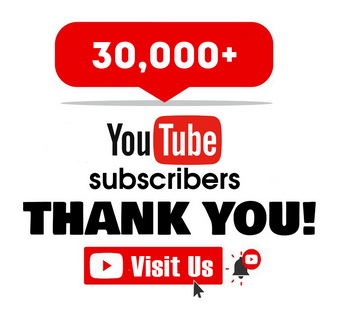

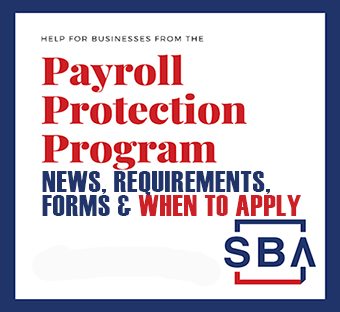
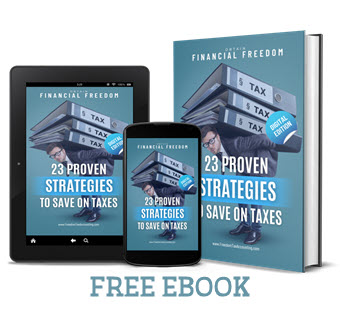




 Subscribe to my channel
Subscribe to my channel